How do I resend an invitation?
Last Updated: May 5, 2021 12:22PM PDT
Sometimes after sending an invitation to a list of contacts, you may notice that there are still a number of invitees who have yet to redeem their voucher(s). Events.com makes it very easy to resend invitations. Here’s how:
1. Log In to your Events.com account.
2. As an organizer your first screen will be your organization data. You can select between your LIVE, DRAFT and COMPLETED events and choose the event you would like to resend invitations for.
3. Go to PROMOTIONS in the left navigation, and then select Invitations.
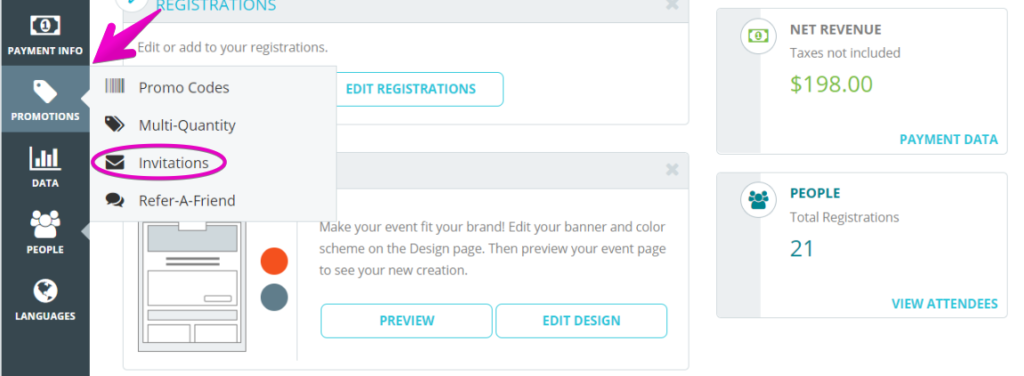
4. Find the invitation by its name, and click Manage, then click View/Edit

5. Scroll down to the third section, where you will see your Current Invitees. From here, you can now click RESEND ALL ‘NOT REDEEMED’, which will resend your invite to remind your contacts to register for your event.

Since we want to make sure you never do this by mistake, the system will always prompt you with the following confirmation alert:

6. Once you are all set, you can click YES, SEND!
Pro Tip: If you wish to add invitees to the invitation at the same time, do the RESEND and then Add Invitees to ensure the new people are only getting it once. For the steps on adding new invitees check out this helpful article – How do I add new invitees to an existing invitation?