How do I set up a payment installment?
Last Updated: Apr 22, 2021 01:07PM PDT
Give buyers the flexibility to pay for their ticket or registration in payment installments. A great option for events at a higher price point. With this feature, you can set up a ticket or registration that allows buyers to make two payments‚ÄĒ(1) a¬†Down Payment¬†and (2) a¬†Final Payment. The down payment is due at the time of purchase and the final payment is due at a later date.
1. To enable the Payment Installments feature please start by contacting us at help@events.com.
2. Log In to your Events.com account and select the event for which you want to set up Payment Installments.
3. Go to your Registrations/Tickets in the Event Details side navigation.
4. For the ticket or registration you would like to enable installments for, click the gear icon to access the advanced settings.
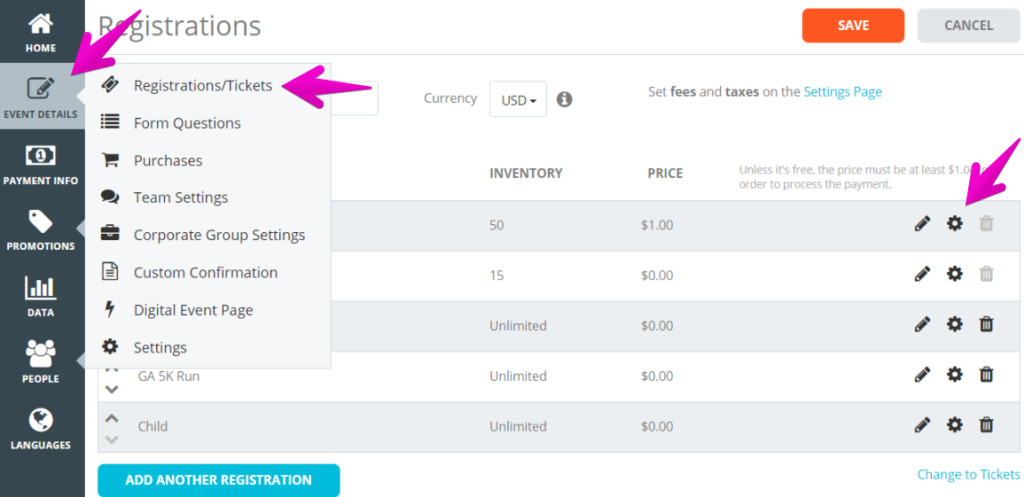
5. At the bottom there is a box that says Payment Installments. Toggle YES to activate.
6. You will see several prompts for you to fill out. Please make sure you set a Down Payment Amount which would be the amount your attendee pays at first checkout.
Tip: The credit card information entered during the purchase will be automatically used for the Final Payment which can be calculated or entered below on the date that you specify. We also allow you to charge an optional Installments Fee. The attendee can update their card info if needed before the payment РHow do I update my payment information for my second installment?

7. Make sure to click SAVE so that your settings are captured. Once saved, your attendees will be able to pay in installments.