How do I view my corporate group inventory and sales?
Last Updated: Apr 20, 2021 01:13PM PDT
You now how a wonderful way to offer hassle free corporate purchases! We’re sure you’re wondering how to keep an eye on what’s sold, filled and waiting to be filled (or unfulfilled). This info is displayed within your Event Summary and you can get there with a few quick steps:
1. Log In to your Events.com account.
2. As an organizer your first screen will be your organization data. You can select between your LIVE, DRAFT and COMPLETED events and find the event for which you want to view your Corporate Group data.

3. Within your event, click DATA from the tools on the left.
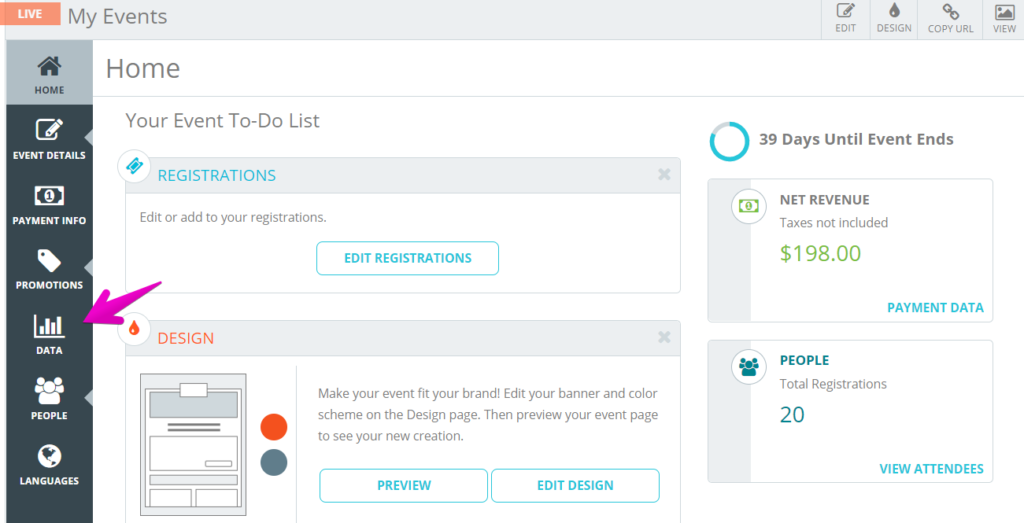
4. The Overview summary dashboard will appear by default (read about building your Overview Summary here). In the blue navigation tool bar, click Event Summary.
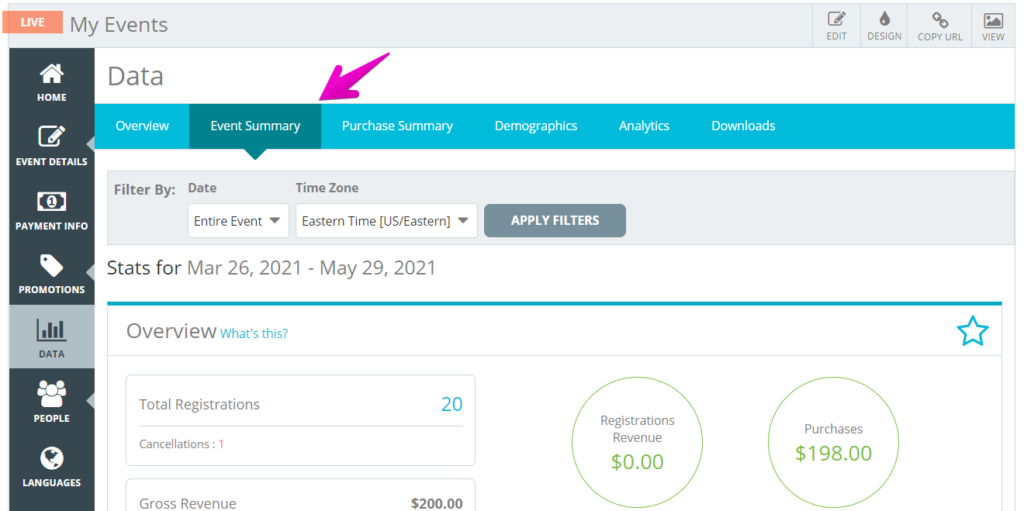
5. You will find the inventory and sales information in the Registration Summary.
Registration Summary
For each Registration/Ticket you’re able to see specific data relating to their sales – Revenue; Active; Unfulfilled (Corporate Groups); Remaining; Discounts; Refunds;Cancelled.
Keep in mind, the Active column displays the amount of registrations/ tickets that have been sold (including any fulfilled Corporate Group spots *if applicable). Unfulfilled only applies to prepaid Corporate Group spots that haven’t been completed. These are reflected in the Remaining inventory. If Corporate Groups are not being offered, this column will not be displayed.

For the full information on your Event Summary dashboard please check out this helpful article – How do I view a real-time snapshot of my event’s data and performance?