How do I view a real-time snapshot of my event’s price change performance?
Last Updated: Apr 20, 2021 01:34PM PDT
At Events.com we understand how important data is in the decision making process of any business. With our Dashboards, you can get real time snapshots of various aspects of your event including your price change performance.
1. Within your event, click DATA from the tools on the left.
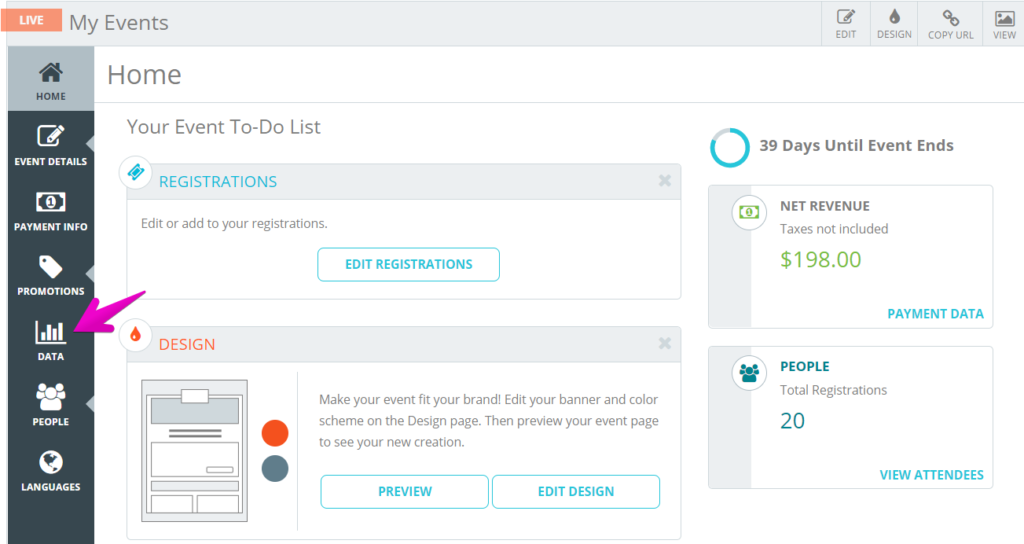
2. The Overview summary dashboard will appear by default (read about building your Overview Summary here). In the blue navigation tool bar, click Event Summary.
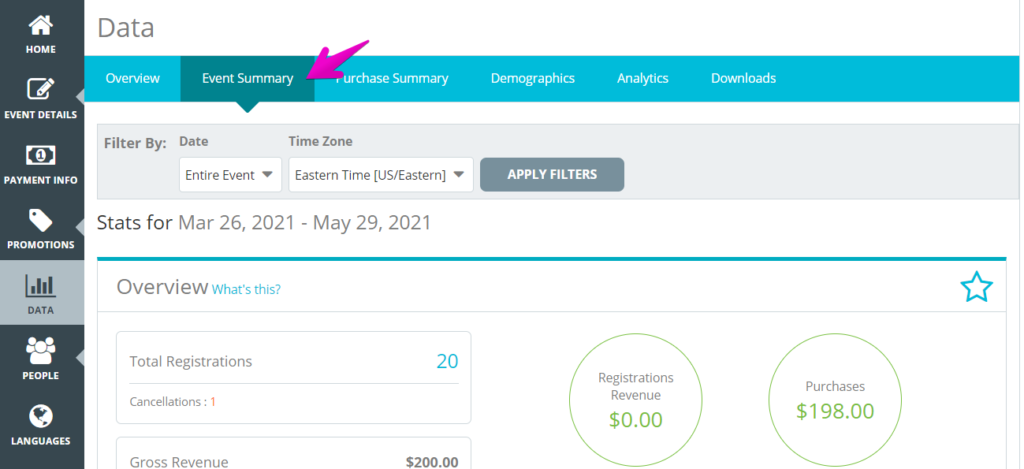
3. Scroll to your Registration Summary:
Registration Summary
For each Registration/Ticket you’re able to see specific data relating to their sales – Revenue; Active; Unfulfilled (Corporate Groups); Remaining; Discounts; Refunds; Cancelled.
Keep in mind, the Active column displays the amount of registrations/ tickets that have been sold (including any fulfilled Corporate Group spots *if applicable). Unfulfilled only applies to prepaid Corporate Group spots that haven’t been completed. These are reflected in the Remaining inventory. If Corporate Groups are not being offered, this column will not be displayed.
Your registrations/tickets will expand to display your specific price tiers, you can click the arrows on the left to minimize or maximize these tiers.
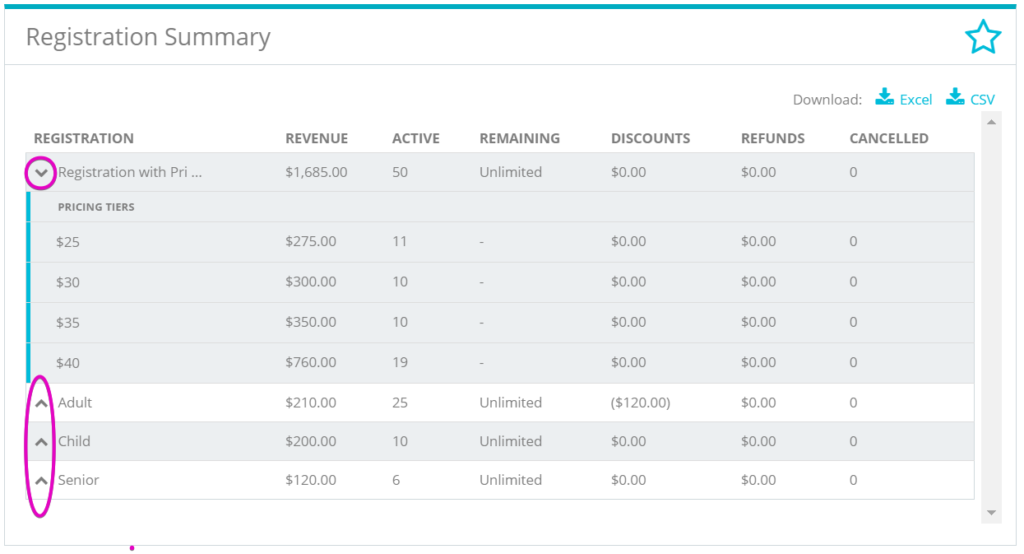
Pro Tips: Transactions processed within the past 10 minutes may not be included in the dashboards. If you want more detailed info about your purchases you can find it in your Purchase Summary.