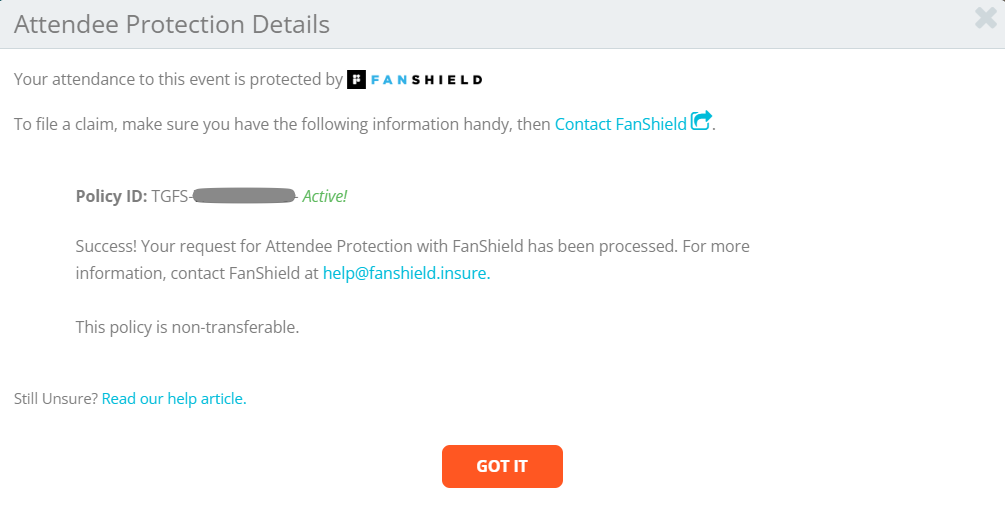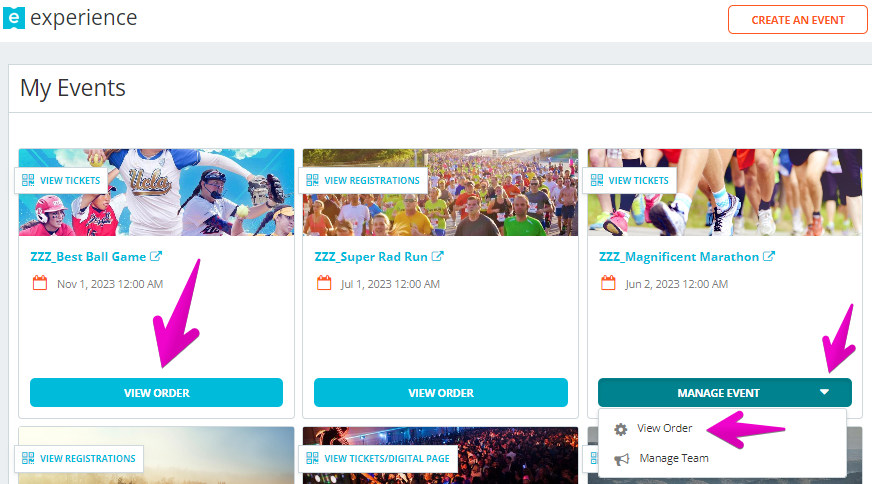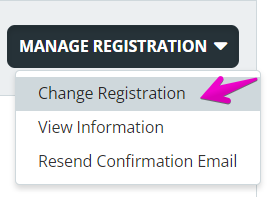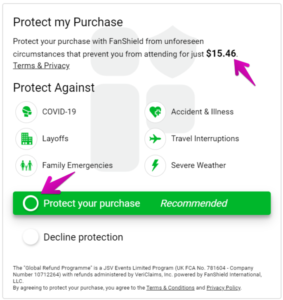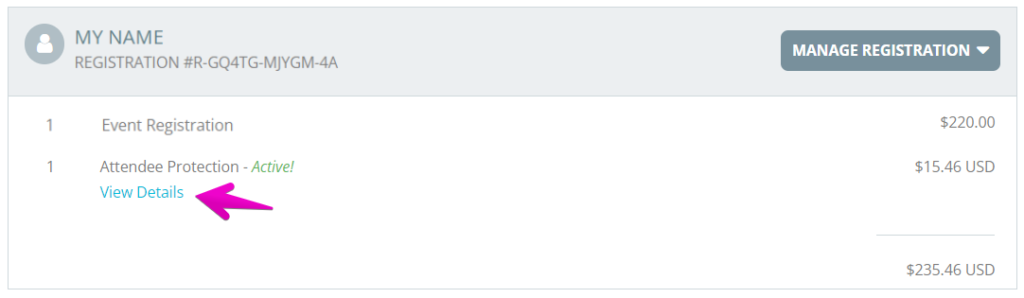What happens to my FanShield Attendee Protection if I upgrade/downgrade my ticket?
Last Updated: Mar 10, 2023 09:05AM PST
If the event allows changes, here are the steps for you to make a change to your registration/ticket – How do I change my registration/ticket type?
If you upgrade your ticket (change to a higher priced registration/ticket), you will be able to pay the additional Attendee Protection to upgrade your policy as well, we’ll add these steps below.
If you downgrade (select a new registration/ticket of equal or lesser price), you need to Contact Events.com in order to update your Attendee Protection. Please note, no refunds are issued for downgrades.
How to upgrade your registration/ticket and your FanShield Attendee Protection:
1. From the Events.com menu above click My Tickets to open your Events.com Experience account. If you don’t have an account, select Sign Up using the same email as on your registration or ticket.
2. Find the event that you would like to change your registration/ticket type select VIEW ORDER or if you’re part of a team, MANAGE EVENT then View Order.
3. Click MANAGE REGISTRATION or MANAGE TICKET, select Change Registration (or Change Ticket).
4. Select the registration/ticket you would like to change to and select CONTINUE.
5. This next screen opens the order form for your new registration or ticket. Here is where you will be able to scroll down and see options for Attendee Protection. Make the selection to ensure your registration/ticket is protected and complete your new order!
If you are upgrading, your existing event Attendee Protection purchase will act as a credit towards the new total based on your new registration/ticket. You will need to view the Attendee Protection widget and accept the additional cost.
6. To view your new policy, open your order again (Step 2). Scroll to your Attendee Protection. Click View Details to see your policy ID.