 EverySaleâ„¢ App
20 articles
EverySaleâ„¢ App
20 articles
How do I set up fees to be absorbed for onsite Events.com EverySaleâ„¢ app transactions?
As an event organizer, you can set your order and processing fees to be absorbed by your organization or pass…
How do I manage tickets already sold on the Events.com EverySaleâ„¢ app?
You are able to process cancellations, refunds, and re-print tickets and receipts for completed orders. 1. Click the MANAGE button…
Do I need to have staff to sell tickets/registrations with the Events.com EverySaleâ„¢ app at my event?
No, the Events.com EverySale app can be set to Self-Service mode so your attendees can purchase their tickets on-site without…
Can I use promo codes with the Events.com EverySaleâ„¢ app?
Yes, if you have promo codes, they can be used in the app to give attendees a discount 1. At…
Can I sell merchandise using the Events.com EverySaleâ„¢ app?
Yes, if you’ve set up Attendee Items and/or Other Stuff on Events.com those will appear in the app 1. Once…
What forms of payment are accepted with Events.com EverySaleâ„¢ app?
The app can accept payments made by credit card, cash, or check. Secure credit card processing is available in both…
How do I re-print tickets and/or receipts in the Events.com EverySaleâ„¢ app?
You can re-print tickets and receipts in the Events.com EverySale app on an order’s Confirmation page or through the Manage…
How do I set up my event in the Events.com EverySaleâ„¢ app?
Follow these steps to select your event settings in the Events.com EverySale app: 1. Log in to the Events.com EverySale…
How do I get started using Events.com EverySaleâ„¢ app?
To use the Events.com EverySale app you must first set up an event on Events.com. Your event must: (1) be…
Can I use the Events.com EverySaleâ„¢ app to manage concessions, such as food and beverage?
The app currently does not support traditional concessions sales, however you can use the app to sell merchandise, parking passes,…
How do I use the Events.com EverySaleâ„¢ app?
You will need an Events.com login with at least one live event set up and ready to transact. 1. Log…
What is the Events.com EverySaleâ„¢ app?
Events.com EverySale app gives event organizers the tools to easily and securely sell tickets, registrations, merchandise on-site, and more at…
Can I use Events.com EverySaleâ„¢ app on an iPad or iPhone?
Currently the Events.com EverySale app is only available for Android tablets and smartphones running Android version 4.4 or later. It…
What kind of mobile devices can I use with Events.com EverySaleâ„¢ app?
The app is available in the Google Play store for Android tablets and smartphones running Android version 4.4 or later.
What kind of hardware equipment do I need to use Events.com EverySaleâ„¢ app?
We recommend using our approved hardware list to optimize the app’s performance. Events.com offers hardware rental, if you’re interested, contact…
Do I need an internet connection to use Events.com EverySaleâ„¢ app?
Yes, an internet connection is required in order to use the Events.com EverySale app. We recommend a wired connection. If…
How do I refund an order in the Events.com EverySaleâ„¢ app?
Follow these steps to refund an order in the Events.com EverySale app: 1. To refund an order, click the MANAGE…
How do I cancel an order in the Events.com EverySaleâ„¢ app?
Follow these steps to cancel an order in the Events.com EverySale app: 1. To cancel an order, click the MANAGE…
Can I print tickets with the Events.com EverySaleâ„¢ app?
Yes, the app works with select thermal printers so you can print individual tickets, as well as a single order…
Why is the Events.com EverySaleâ„¢ app making a noise when taking payment?
If you have selected Credit Card as one of your forms of payment, you will need to make sure you…
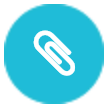 EverySaleâ„¢ App
EverySaleâ„¢ App